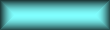
![[previous]](previous.gif)
![[up]](up.gif)
![[top]](top.gif)
![[index]](index.gif)
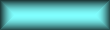
![[previous]](previous.gif)
![[up]](up.gif)
![[top]](top.gif)
![[index]](index.gif)
In this section we learn how to use emacs to edit Macaulay 2 code. Assuming you have set up your emacs init file as described in running Macaulay 2 in emacs when you visit a file whose name ends with .m2 you will see on the mode line the name Macaulay 2 in parentheses, indicating that the file is being edited in Macaulay 2 mode. (Make sure that the file emacs/M2-mode.el is on your load-path.)
To see how electric parentheses, electric semicolons, and indentation work, move to a blank line of this file and type the following text.
f = () -> (
a := 4;
b := {6,7};
a+b)
Observe carefully how matching left parentheses are indicated briefly when a right parenthesis is typed.
Now position your cursor in between the 6 and 7. Notice how pressing M-C-u moves you up out of the list to its left. Do it again. Experiment with M-C-f and M-C-b to move forward and back over complete parenthesized expressions. (In the emacs manual a complete parenthesized expression is referred to as an sexp, which is an abbreviation for S-expression.) Try out C-U 2 M-C-@ as a way of marking the next two complete parenthesized expression, and see how to use C-W to kill them and C-Y to yank them back. Experiment with M-C-K to kill the next complete parenthesized expression.
Position your cursor on the 4 and observe how M-; will start a comment for you with two hyphens, and position the cursor at the point where commentary may be entered.
Type res somewhere and then press C-C TAB to bring up the possible completions of the word to documented Macaulay 2 symbols.
Notice how C-H m will display the keystrokes peculiar to the mode in a help window.
Assuming you have installed the w3 emacs web browser, you may explore the documentation by positioning the cursor near a documented word such as List and pressing C-C d. Alternatively, when the prompt appears, you can type the key whose documentation should be found.
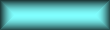
![[previous]](previous.gif)
![[up]](up.gif)
![[top]](top.gif)
![[index]](index.gif)