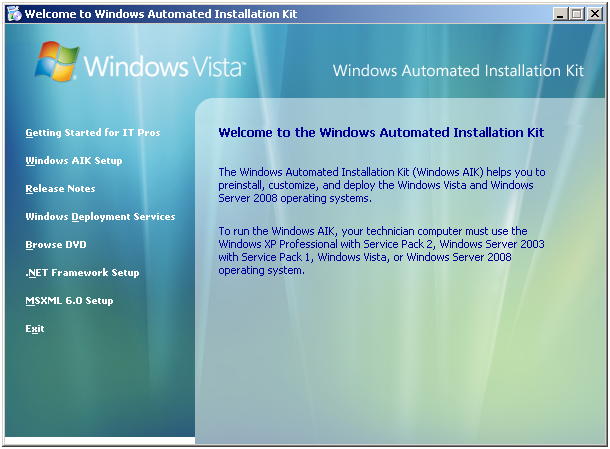
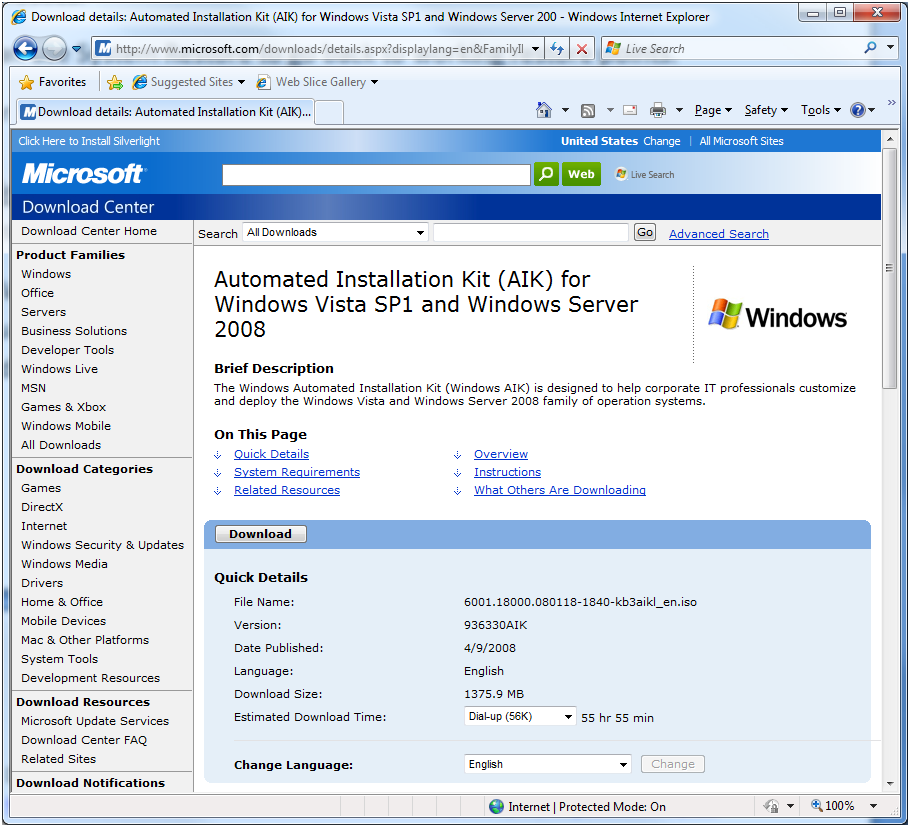
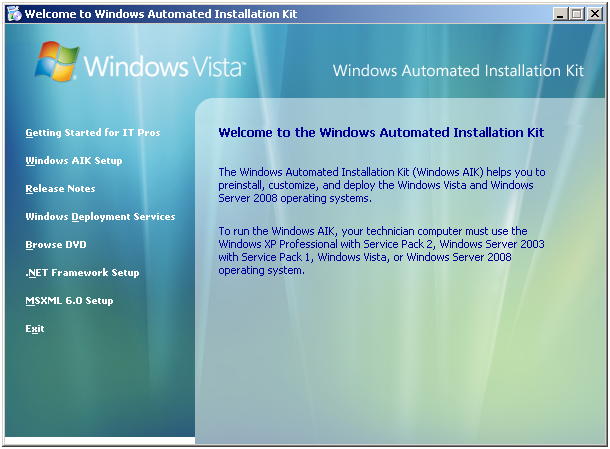
That
should do it.
Goto the following web site and grab the x86 and x64 registry files for adding WIM Mounting support http://www.windows-now.com/blogs/robert/archive/2007/11/04/mounting-wim-images-from-windows-explorer.aspx
I’ve also made them available here WIMMounterFiles.rar
Make a folder in C:\ called “mounted_wim” this is where any mounted WIM’s file contents will be visible.
Goto C:\Program Files\Windows AIK\Tools\ARCH where ARCH is your platform type probably x86 or amd64 (note IA64 is only for Intel Itanium, normal Core 2’s etc. will be amd64, I know that sounds wrong but trust me). Find the file wimfltr.inf and right-click on it and choose Install.
Import the appropriate registry file wim-x86 or wim-x64 by double-clicking on it and following the prompts to install it. For x86 this is first the Run button and then the Yes button.
Restart the computer or Virtual Machine.
Test to make sure it’s working. Goto C:\Program Files\Windows AIK\Tools\PETools\x86 and right-click on winpe.wim you should get options for Mount, Commit Changes, Dismount and Mount Writeable.
Go ahead and click Mount. Then look in C:\mounted_wim to see folder structure that includes Program Files, a hidden dir ProgramData, Users and Windows. This means things are working properly.
Go back to C:\Program Files\Windows AIK\Tools\PETools\x86 right-click on the winpe.wim file again and choose Dismount.
Note: Most of this information is from ---> The Grand Stream Dreams Blog: Mount ImageX Wims Via Windows Explorer