(Step 1) Venn Diagram Tool Initialization
Using an excel file (example file provided) load the data into the tool for the first Venn diagram rendered.|
Dimension cutoff for inclusion in set
|
Example Data File |
(Step 2) Automatic Venn Diagram Generation
This section of the tool will automatically render a Venn diagram based upon the sets with the highest means.|
Sample Statistics
|
Raw Data
|
Dichotomized Data
|
||
|
Mean
|
SD
|
Mean
|
SD
|
|
|
Dimension 1
|
Mean
|
SD
|
Mean
|
SD
|
|
Dimension 2
|
Mean
|
SD
|
Mean
|
SD
|
|
Dimension 3
|
Mean
|
SD
|
Mean
|
SD
|
|
N in Set
|
0
|
|
N in the Venn Diagram
|
0
|
|
|A|
|
0
|
|
|B|
|
0
|
|
|C|
|
0
|
|
|A ∩ B|
|
0%
|
|
|A ∩ C|
|
0%
|
|
|B ∩ C|
|
0%
|
|
|A ∩ B ∩ C|
|
0%
|
(Step 3 - Optional) User Selected Venn Diagram Generation
This section of the tool renders a Venn diagram based upon the sets the user selects. Make three selections below to generate a newly rendered Venn diagram.Use: Select three variables you wish to evaluate, then click on the "Draw Venn Diagram" button to render a new chart. In order to redraw a new Venn diagram, click the "reset" button to unlock the checkbox variables, then click on the "Draw Venn Diagram" button again.
|
Dimension cutoff for inclusion in set
|
|
Sample Statistics
|
Raw Data
|
Dichotomized Data
|
||
|
Mean
|
SD
|
Mean
|
SD
|
|
|
Dimension 1
|
Mean
|
SD
|
Mean
|
SD
|
|
Dimension 2
|
Mean
|
SD
|
Mean
|
SD
|
|
Dimension 3
|
Mean
|
SD
|
Mean
|
SD
|
|
N in the Venn Diagram
|
|
|
|A|
|
0
|
|
|B|
|
0
|
|
|C|
|
0
|
|
|A ∩ B|
|
0%
|
|
|A ∩ C|
|
0%
|
|
|B ∩ C|
|
0%
|
|
|A ∩ B ∩ C|
|
0%
|
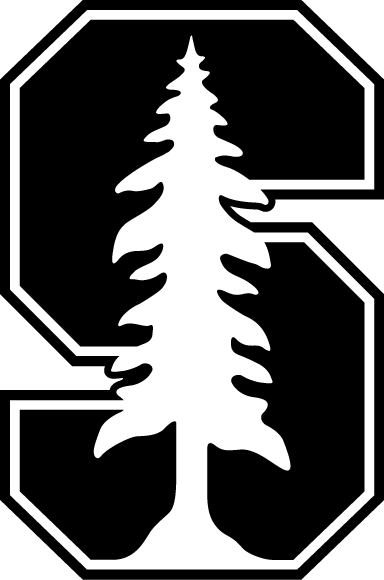
Connect with us