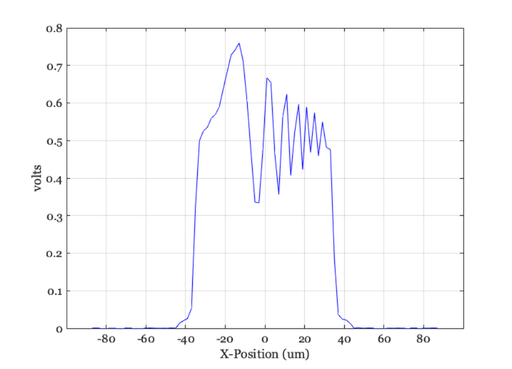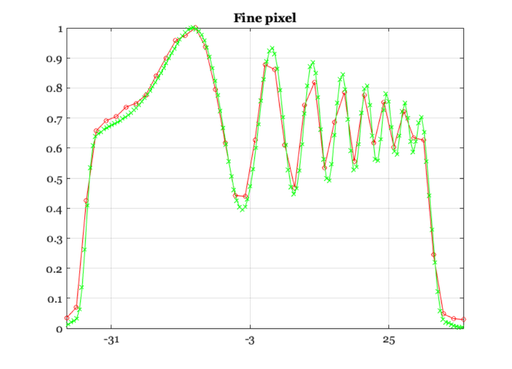Illustration of pixel size (sensor spatial resolution) and aliasing
Deprecated. Will replace with s_sensorAliasing
A sweep frequency scene is imaged through the optics to form an irradiance image. That image is then measured by a monochrome sensor with a coarse pixel and then with a fine pixel. The consequences of pixel size appear
See also: sensorCreate, sensorPlotLine
Copyright ImagEval Consultants, LLC, 2005.
Contents
- Create a scene with a simple test pattern and put it in the scene window
- Create an optical image and put it in the optical image window
- Create a monochrome sensor, and compute the voltage response
- Generate the optical image plot for illuminance
- Create a monochrome sensor with smaller pixels
- Same plotting as above, note the end of the aliasing
- END
ieInit
Create a scene with a simple test pattern and put it in the scene window
scene = sceneCreate('sweepFrequency'); % You can set the field of view in a variety of ways to alter the spatial % scale of the optical image scene = sceneSet(scene,'fov',1); sceneWindow(scene);
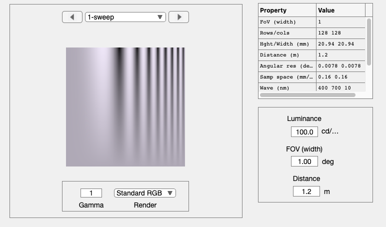
Create an optical image and put it in the optical image window
oi = oiCreate; oi = oiSet(oi,'optics fnumber',4); oi = oiSet(oi,'optics focal Length',0.004); oi = oiCompute(oi,scene); oiWindow(oi);
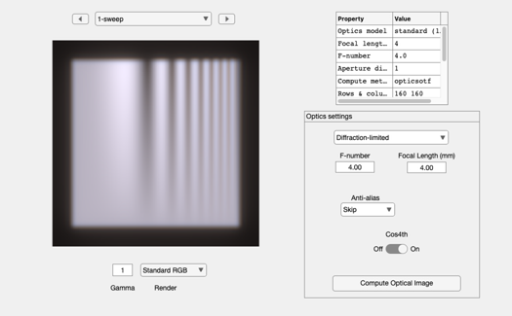
Create a monochrome sensor, and compute the voltage response
sensor = sensorCreate('monochrome'); sensor = sensorCompute(sensor,oi); % To see the sensor image in a GUI, use this sensorWindow(sensor); % Now plot the optical image and the voltage response on a common spatial % scale. First, generate a plot of the voltage across the pixels on the % sensor, saving the data in sData. Choose the middle row. row = sensorGet(sensor,'rows'); row = round(row/2); [~, sData] = sensorPlotLine(sensor,'h','volts','space',[1,row]);
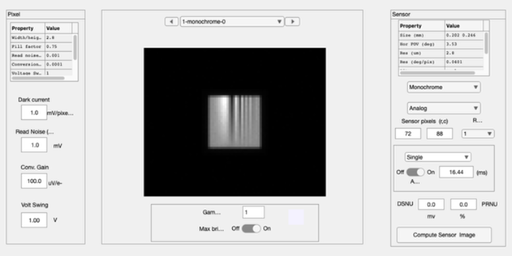
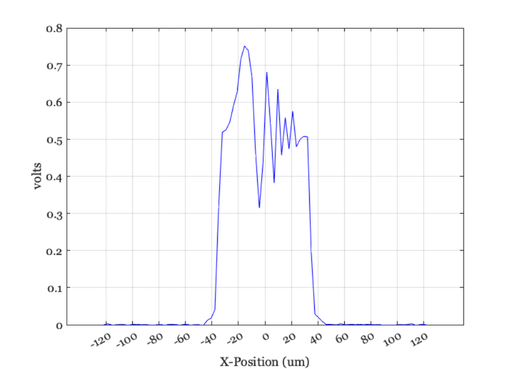
Generate the optical image plot for illuminance
row = sceneGet(oi,'rows'); row = round(row/2); oData = oiPlot(oi,'horizontal line illuminance',[1,row]); % One set of data is in volts and the other in illuminance. Normalize them % to a common 0,1 range sData.normData = ieScale(sData.pixData,0,1); oData.normData = ieScale(oData.data,0,1); % Now plot the two curves on the same spatial scale, remembering that the % pixel position is in the middle. That is why we take away 1/2 of the % pixel width from the pixel position % Plot the varying portion ieNewGraphWin; pSize = sensorGet(sensor,'pixel width','microns'); plot(sData.pixPos - pSize/2,sData.normData,'-o', ... oData.pos-1,oData.normData,'-x') set(gca,'xlim',[-40 40]) xSpacing = 10*pSize; xtick = min(sData.pixPos):xSpacing:max(sData.pixPos); set(gca,'xtick',xtick); grid on; title('Coarse pixel') % Notice the spatial aliasing at the high frequencies.
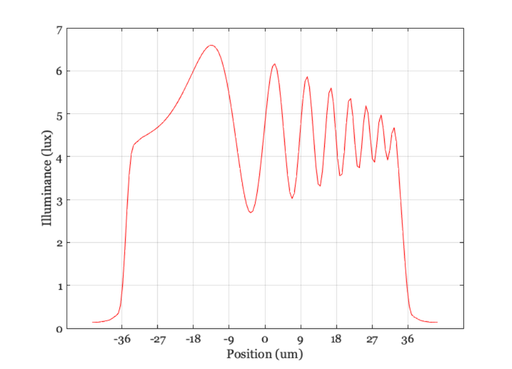
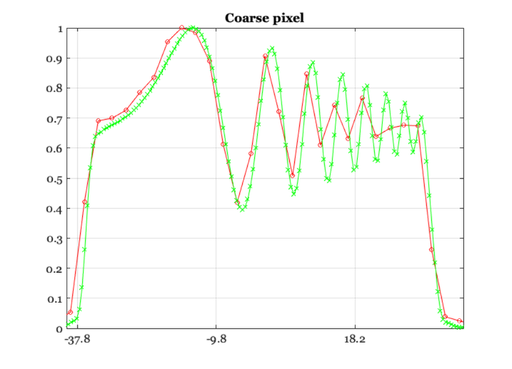
Create a monochrome sensor with smaller pixels
% Compute the voltage response ; sensorSmall = sensorSet(sensor,'pixel size Constant Fill Factor',[1,1]*2e-6); sensorSmall = sensorCompute(sensorSmall,oi); % To see the sensor image in a GUI, use this sensorWindow(sensorSmall);
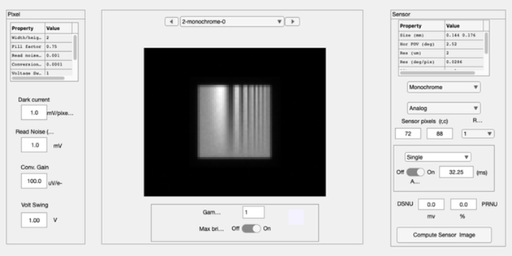
Same plotting as above, note the end of the aliasing
row = sensorGet(sensorSmall,'rows'); row = round(row/2); [~, sData] = sensorPlotLine(sensorSmall,'h','volts','space',[1,row]); row = sceneGet(oi,'rows'); row = round(row/2); [oData,g] = oiPlot(oi,'horizontallineilluminance',[1,row]); if ~isdeployed % close gets an error when we run a Windows EXE close(g); end sData.normData = ieScale(sData.pixData,0,1); oData.normData = ieScale(oData.data,0,1); pSize = sensorGet(sensorSmall,'pixel width','microns'); ieNewGraphWin; plot(sData.pixPos - pSize/2,sData.normData,'-o', ... oData.pos-1,oData.normData,'-x') set(gca,'xlim',[-40 40]) xtick = min(sData.pixPos):xSpacing:max(sData.pixPos); set(gca,'xtick',xtick); grid on; title('Fine pixel')