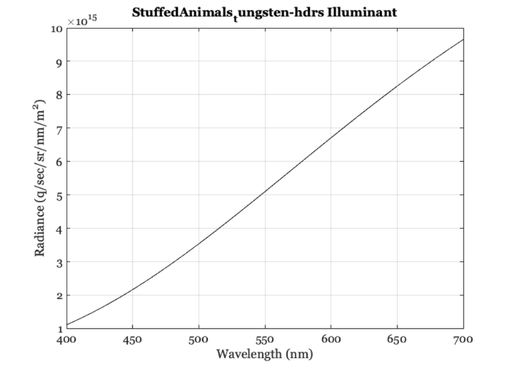Tutorial describing the scene object
Description
ISETCam is structured around a few key objects that are important parts of the image acquisition pipeline. These are the scene, optical image, sensor, and image processor. This script introduces the first and simplest ISETCam object: a scene .
A main goal of this script is to illustrate the ISETCam programming style. By using ISETCam objects properly, the code and analysis are much easier to understand. The implementation of these objects was written before Matlab implemented its classes and thus doesn't rely on that feature.
But many of the principles are the same. For each object there are three fundamental operations: Create, set parameters, and get object parameters.
The scene describes the spectral radiance field. For the present tutorial we work with a simple planar radiance image, such as the image on a display surface.
We have substantially extended ISETCam for implementations for 3D scenes in the github repository (iset3d).
Note
- Use t_<TAB> to see the list of ISET tutorials
- Use s_<TAB> to see the list of ISET scripts.
Reference Notes
Discussion
See also sceneFromFile, sceneGet, sceneSet, scenePlot, sceneCreate, t_IntroductionOI.m
Contents
- Create a scene and explore some of its features
- The way to interact with an object is through gets and sets.
- There are many other scene parameters you can get
- Use sceneSet to change a scene property
- Philosophical interlude - programming issues
- Use sets and gets to interact with ISET objects
- Explore the relationship between parameters
- Change the distance and horizontal field of view (hFOV)
- Specifying units
- Creating a scene from a file
- Plot scene properties
- You can change the illumination's spectral power distribution
- ISET keeps track of units
- END
ieInit
Create a scene and explore some of its features
The create function initiates the object. Typically, there are many different initial formats. For the scene, the optics including color targets, patterns, charts, and images.
% ISET sceneCreate builds a number of predefined scenes % You can see the range of possibilities by typing % % *help sceneCreate* , or % *doc sceneScreate* % % into the Matlab prompt. % Create a scene: Here is a simple scene of a color chart scene = sceneCreate('macbeth d65'); % Then we call the function sceneWindow which displays the object This call % opens the graphical interface and displays the current scene sceneWindow(scene); % When the window appears, you can scale the window size and adjust the % font size as well (Edit | Change Font Size). There are many other options % in the pull down menus for cropping, transposing, and measuring scene % properties. % The command % % sceneWindow(scene); % % is equivalent to % % ieAddObject(scene); sceneWindow; %
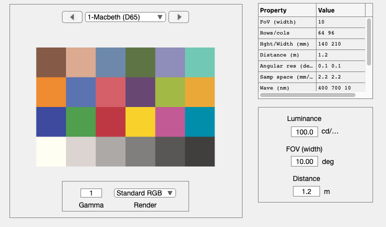
The way to interact with an object is through gets and sets.
For example, each object has a name and a type.
name = sceneGet(scene,'name')
name =
'Macbeth (D65)'
There are many other scene parameters you can get
For example a scene has a horizontal field of view
hFOV = sceneGet(scene,'hfov')
hFOV =
10
Use sceneSet to change a scene property
scene = sceneSet(scene,'hfov',0.5); % In degrees of visual angle % Confirm that the set worked hFOV = sceneGet(scene,'hfov') % Show the changes in the window. ieReplaceObject(scene); sceneWindow;
hFOV =
0.5000
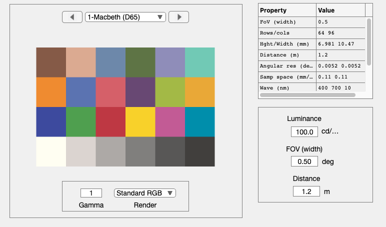
Philosophical interlude - programming issues
There are always more parameters to "get" than are to "set". This is because there are dependencies among any object parameters. For example, if you know the image distance and horizontal field of view, you can compute the spatial sample spacing.
In designing the sets/gets, the author must select an approach: Do we allow the user to set anything and then update the other parameters for consistency, or do we only allow the user to set specific parameters and through this limitation enforce consistency. ISET uses the 2nd method: Only some parameters can be set.
That is why there are more gets than sets. You can get parameters that depend on the sets.
You can see the scene structure and its parameters simply by typing
scene
scene =
struct with fields:
type: 'scene'
metadata: []
spectrum: [1×1 struct]
name: 'Macbeth (D65)'
distance: 1.2000
magnification: 1
data: [1×1 struct]
illuminant: [1×1 struct]
wAngular: 0.5000
Use sets and gets to interact with ISET objects
% While the objects in ISET can be addressed directly - please don't. % If you are ever tempted to set the objects directly, go get a cup of % coffee. When you come back, you will feel like using a sceneSet % You can see the scene parameters you can set by typing % help sceneSet % For a nicer formatting, use the Matlab doc command % For example, you might try % doc sceneGet % doc sceneSet
Explore the relationship between parameters
% To see an example of the dependence, consider the effect of scene % distance, which we can get, on scene sample spacing. dist = sceneGet(scene,'distance','mm'); spacing = sceneGet(scene,'sample spacing','mm'); dist % If we move the scene closer, and we maintain the same number of row and % column samples, the spacing changes. scene = sceneSet(scene,'distance',0.6); sceneGet(scene,'sample spacing','mm');
dist =
1200
Change the distance and horizontal field of view (hFOV)
% This will change the sample spacing as well. scene = sceneSet(scene,'hfov',hFOV/2); sceneGet(scene,'sample spacing','mm')
ans =
0.0273 0.0273
Specifying units
% In this example, we specified the units of the sample spacing as % millimemters (mm). We could have specified microns. sceneGet(scene,'sample spacing','um')
ans = 27.2708 27.2708
or we could have specified the return in meters.
sceneGet(scene,'sample spacing','m')
ans =
1.0e-04 *
0.2727 0.2727
Creating a scene from a file
% ISET includes a few multispectral scenes. These are large files, so the % default distribution only includes one example. We have another 100 or % so that are available. fname = fullfile(isetRootPath,'data','images','multispectral','StuffedAnimals_tungsten-hdrs.mat'); scene = sceneFromFile(fname,'multispectral'); sceneWindow(scene);
Reading multispectral data with mcCOEF. Saved using svd method
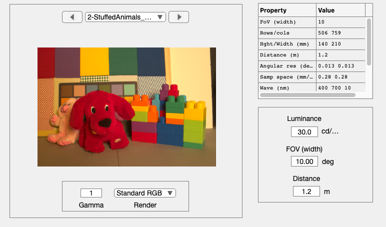
Plot scene properties
% Many scene properties that can be plotted either from the scene Window or % using scenePlot. For example, ISET scenes specify a uniform illuminant by % default. You can plot the illuminant in energy units by this command. scenePlot(scene,'illuminant energy'); % The scenePlot command above is equivalent to % wave = sceneGet(scene,'wave'); % illuminant = sceneGet(scene,'illuminant energy'); % vcNewGraphWin; plot(wave,illuminant); grid on % xlabel('wave (nm)'); ylabel('Energy (watts/sr/nm/m^2)') %
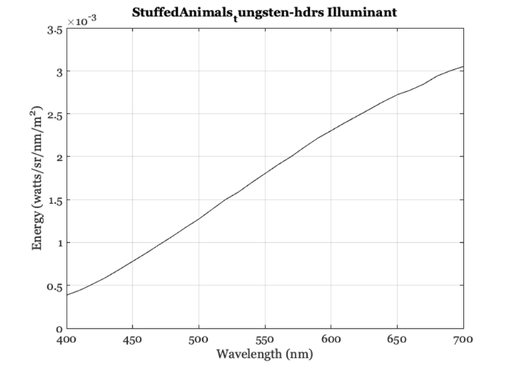
You can change the illumination's spectral power distribution
% In this case, we create a blackbody illuminant and reilluminate the % scene. bb = blackbody(sceneGet(scene,'wave'),3500,'energy'); scene = sceneAdjustIlluminant(scene,bb); sceneWindow(scene);

ISET keeps track of units
% In this case, we plot the illuminant in units of photons, rather than % energy. scenePlot(scene,'illuminant photons');