Stanford Email
Configuring OS X Mail for LDAP Access
On this page:
Overview
Configuring OSX Address Book
Searching the LDAP Directory from Address Book
Address Book Integration
Searching the LDAP Directory from OS X Mail
Overview
These instructions describe how to configure OS X Mail to access Stanford's LDAP directory. Users can perform ldap searches, accessing the same information available from the Stanfordwho site, and can even populate their Address Book with this information.
Configuring OS X Address Book
- Launch OS X Address Book

- From the Address Book Menu, choose Preferences
- Click on the LDAP button
- Confirm the Auto Update LDAP Cards is checked
- Click the + button
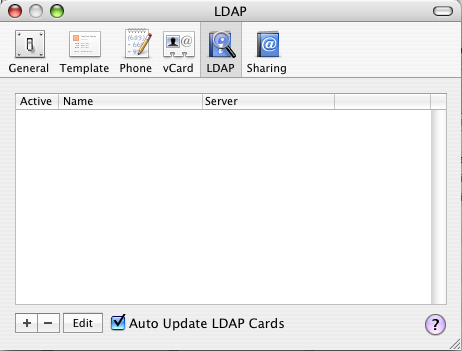
- Enter the following information (may be easiest to copy and paste):
Name: Stanford
Server: ldap.stanford.edu
Search Base: cn=people,dc=stanford,dc=edu
Port: 389
Use SSL should not be checked
Scope: Subtree
User name: leave blank
Password: leave blank
Auth type: Simple
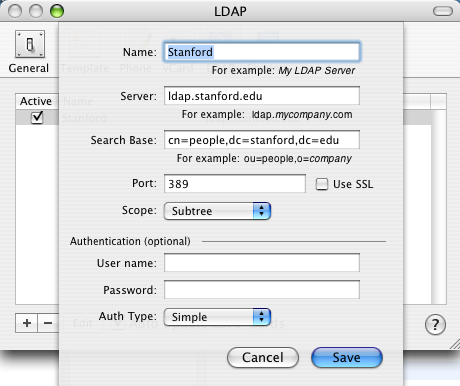
- Click Save.
- Close the LDAP window (click red dot, upper left corner)
Searching the LDAP Directory From Address Book
- From the Address Book Window, Select Directories, then Stanford
-
Enter the search value into the Search field in the upper right hand corner
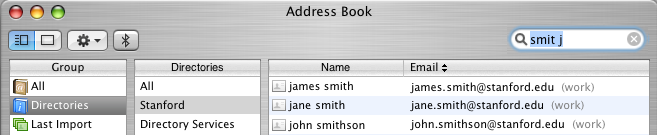
Tips:
You can search by any portion of a name.
You can double click the card if you want to view details
Address Book Integration
If you have a record you've found that you would like to automatically add to your address book you can do the following:
- Drag the card icon to the group All or any other group you've created.
Searching the LDAP Directory From OS X Mail
- Launch OS X Mail

- Start a New Message
-
Start typing the name you want in the To, Cc or Bcc field.
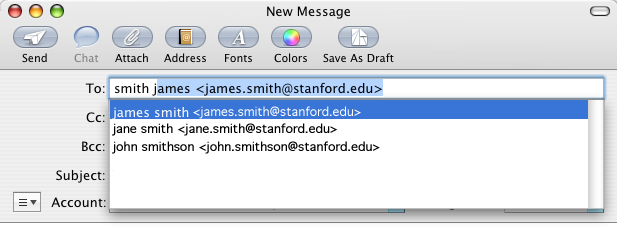
Tip: You can search by any portion of a name.
- Scroll down, then double click or press Return or Enter to select
