Qt Creator Installation - Windows
1. Download and install Java Development Kit (JDK) version 8
Go to Oracle's Java JDK download page and click on the blue button link that says JDK download. On the next page that appears, click the button to Accept the license agreement, then download the appropriate installer for your operating system. It will be either Windows x86 or Windows x64. If you are not sure which one to get, use "Windows x64". Once you have downloaded the Java JDK installer .exe file, double-click it to run it, which will install JDK on your computer. You can choose all default options during the installation.
2. Download and install Qt Creator
Go to the Qt Creator official download site to download this software. Near the middle of the page, there is a gray bar of links; in that bar, click the link named "Offline Installers". Now scroll down to "Windows Host", and choose Qt 5.7.0 for Windows 32-bit (MinGW 5.3.0, 1.1 GB). (It is very important that you choose the download option that says "MinGW" in it, and not any of the other options!) Your download will begin. The file is very large, over 1 GB in size. Once you have downloaded the Qt Creator installer .exe file, double-click it to run it, which will install Qt Creator on your computer. You can choose all default options during the installation.
3. Try to compile/run a sample project
Let's make sure that all the parts are working together properly by building and running a sample Qt Creator project that uses the Stanford C++ libraries. The Stanford C++ libraries also interact with Java, so if this project runs properly for you, then you will be sure that your Qt Creator and Java JDK are both set up properly. Here's what to do:
- Download the following project ZIP file to your computer.
- Un-zip the file's contents to a directory of your choice. You should have a directory named simple-project with several files and folders inside.
- Open the project. In Qt Creator, choose "File" → "Open File or Project..." or press Ctrl+O (or Command+O on Mac). Navigate to the simple-project folder and open the file simple-project.pro.
-
Qt Creator will ask you a few questions about how to set up the build process for this project.
You can just accept the defaults and click "Configure Project".
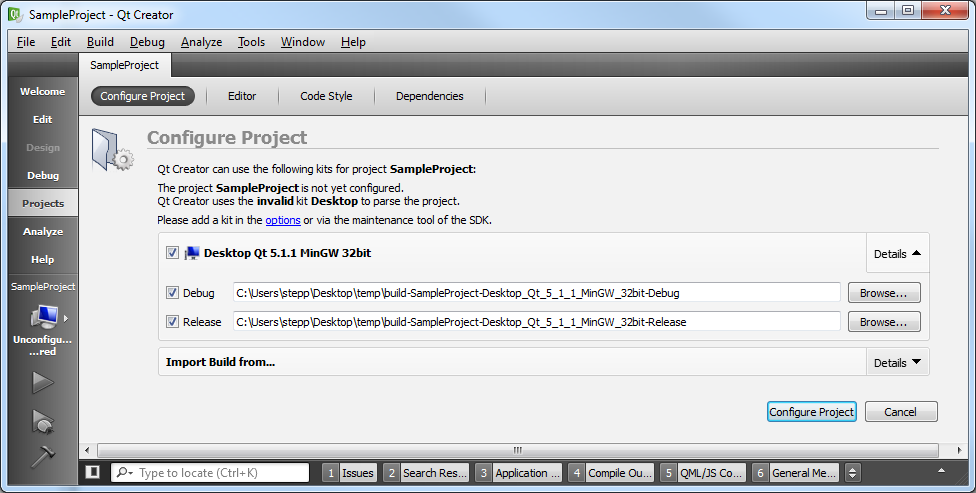
- Build it. Now you should be able to Build (Ctrl+B or Command+B) your project in Qt Creator. If it builds properly, your C++ compiler and the Stanford C++ libraries are at least compiling properly.
-
Run it.
Now that it's built, you should be able to Run (Ctrl+R or Command+R) your simple-project.
This is the part where Java is needed, so if your Java isn't properly installed, this is probably where it will fail.
If it runs properly, you will see a window appear with a smiley face.
Congratulations, you're done!
Now your machine should work just fine for working on our homework assignments.
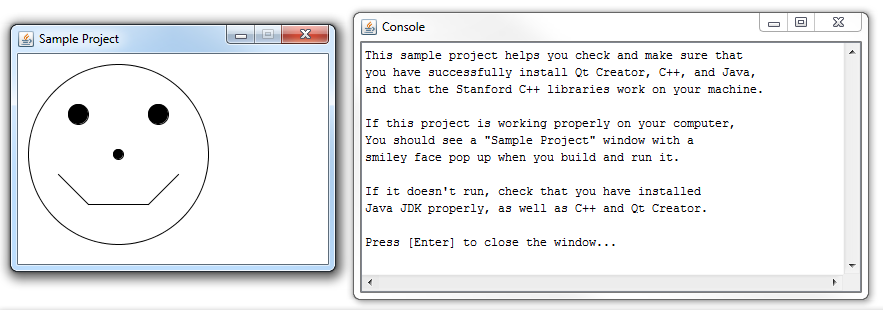
If you encounter any problems during your attempt to compile and run the sample project, check out our Qt Creator troubleshooting page. Otherwise, congratulations; you're done!
