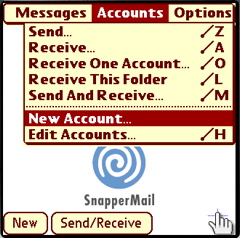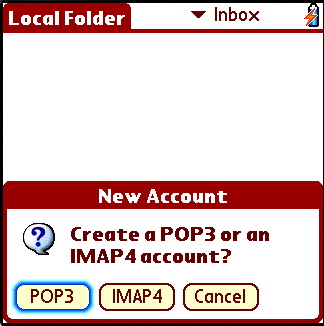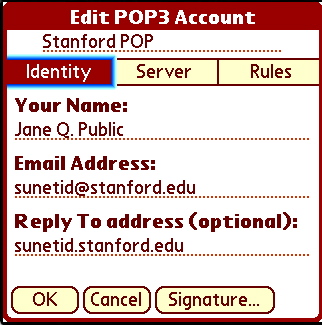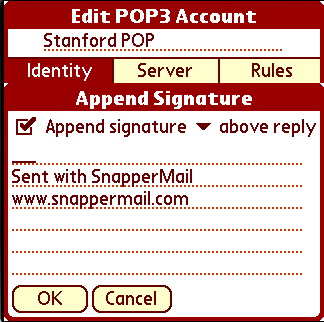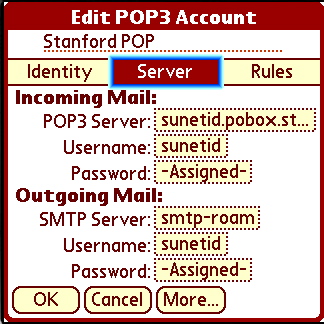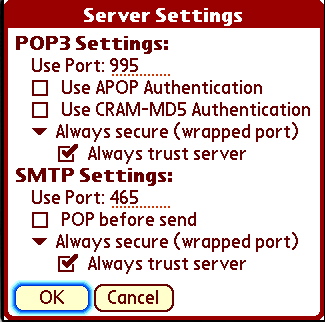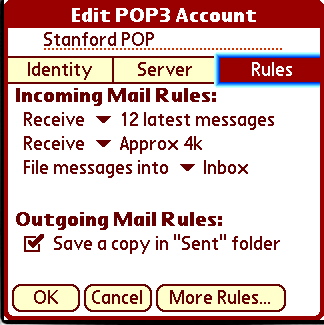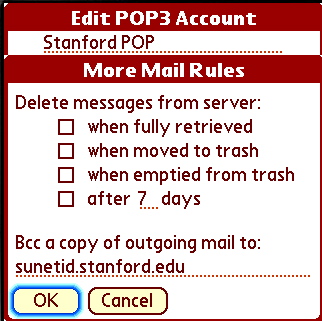Stanford Email - Palm OS
Configuring SnapperMail for POP
McClish Tools > Palm Software > Configuring Snapper Mail for POP using SSL
On this page:
Learning About or Getting SnapperMail
Installing Software on your Palm Device
Configure Snapper for POP Mail
Check Mail
Additional Information and Links
Learning About or Getting SnapperMail
You can get information, download a 30 day trial or purchase SnapperMail from the SnapperMail website. SnapperMail Premier is the minimum version required to use SSL to receive your Stanford mail.
You can learn more about SnapperMail by reading the manual that unzips with the program.
Installing SnapperMail
If you need assistance installing software on your Palm OS device, you can find it here on the PalmOne website.
Configure Snapper POP |
Launch SnapperMail
Tap Snapper on your Palm screen |
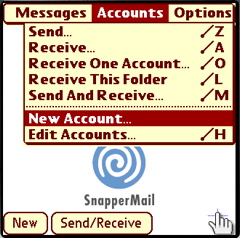
|
From within Snapper Mail
- Press Menu
(or tap upper left corner of screen)
- Select Accounts/New Account
|
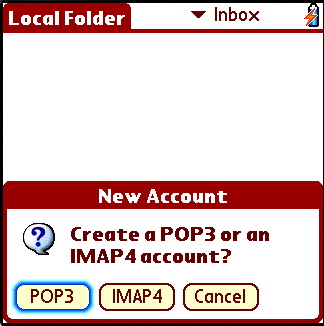 |
Tap POP3 for POP account
|
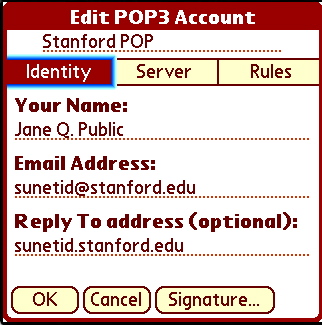 |
Change Account 1 to Stanford POP
(re-highlight, delete, then type)
- If you're not comfortable with your keys yet, tap Menu, then select Keyboard to use the on-screen keyboard. You can do this at any prompt.
Tap Identity (if it's not already selected), then enter the following
- Your Name: Your Real Name
- Email address: sunetid@stanford.edu (note: you can highlight then copy this (menu c) and paste (menu p) as needed)
- Reply to address: sunetid@stanford.edu
Tap Signature (bottom of screen) |
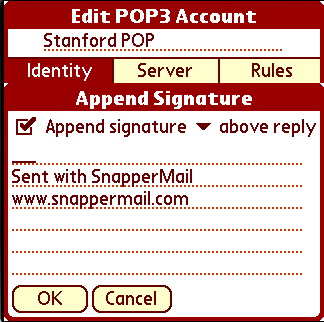 |
- Select Append Signature, choose above reply or below reply
- Tap the first line then enter a short signature like Brief message from YourName's Treo (so people don't get concerned when they get a very short response from you).
Tap OK
|
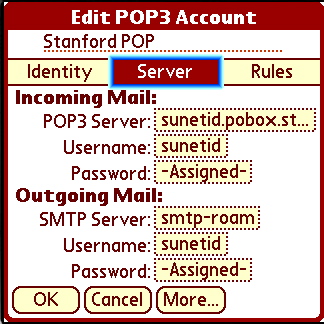 |
Tap Server (top, center of page)
- Incoming Mail - Tap "Unassigned" then enter
- POP3 Server: sunetid.pobox.stanford.edu
- Username: sunetid
- Password: sunetid password
- Outgoing Mail - Tap "Unassigned" then enter
- SMTP Server : smtp-roam.stanford.edu
- Username: sunetid
- Password: sunetid password
Tap More... (bottom of screen) |
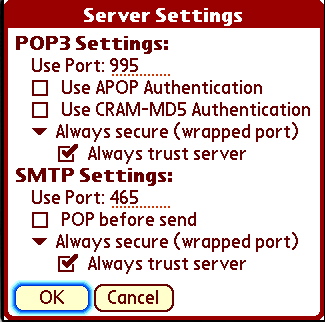 |
- POP3 Settings:
- Use Port 995(will switch to this as you make selections)
- Change "No SSL Security" to Always secure (wrapped port)
- Check Always trust server
- SMTP Settings:
- Use Port: 465 (will switch to this as you make selections)
- Change "No SSL Security" to Always secure (wrapped port)
- Check Always trust server
Tap OK |
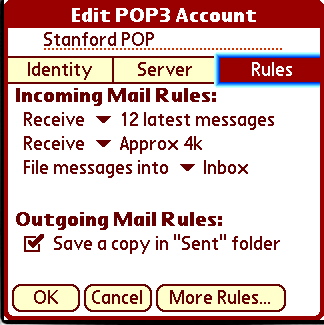 |
Tap Rules (top, right)
- Incoming Mail Rules:
- Receive: change to 30 latest messages or your preference
- Receive: Change to Headers only or your preference
- Check Sync unread mail only or your preference
- Outgoing Mail Rules:
- Select Save a copy in "Sent" folder if you'd like to save a copy on your Palm
Tap More Rules... (bottom of screen) |
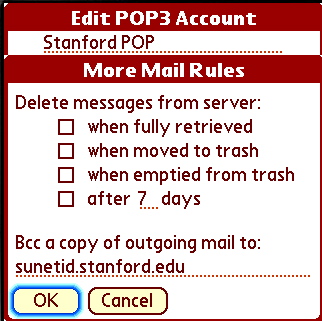 |
- leave check boxes blank so Palm doesn't control your mail
- Tap blank field then enter sunetid@stanford.edu
Tap OK
Tap OK
Tap Done |
Check Mail |
Tap Send/Receive (bottom of screen) to get your mail
|
Useful Links
Snapper Mail Users Manual (from current released version, beta version not yet available) ftp:www.stanford.edu/~mcclish/tools/SnapperMail_manual.pdf
Download the Treo Handbook http://www.palmone.com/us/support/handbooks/treo/treo600gsm_UG.pdf
Download the Treo Datasheet http://www.palmone.com/us/support/handbooks/treo/treo600gsm_DS.pdf
Treo 600 Interactive Tutorial & Product Tour - half way down the page, on the right hand side
Stanford Palm Tech Briefing http://www.stanford.edu/group/itss-customer/ip/techbriefings/palm/index.html